0
Cool Notepad tricks for Windows
Notepad, the text editor that comes bundled in Windows is an excellent
tool for text editing. But that is not the only thing for which notepad
is famous. It is also famous for its tricks and hacks. Here is a roundup
of some of the best and coolest tricks that you can try using Notepad.

Upon running the bat file, you will see the "Matrix falling code" effect.

Double click to open this file and you will be impressed by this awesome trick.

Matrix Falling Code Effect - Notepad CMD (.BAT) Tricks
Inspired by the movie Matrix, this falling code trick is extremely popular on social networking websites. Copy and paste the code given below in Notepad and save the file as "Matrix.bat" or *.bat.@echo off
color 02
:tricks
echo %random%%random%%random%%random%%random%%random%%random%%random%
goto tricks
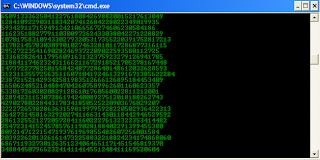 |
| Matrix Falling Code Effect - Notepad Trick |
Upon running the bat file, you will see the "Matrix falling code" effect.
Make Your Keyboard Type (Any) Message Continuously-VBS Trick
This VBS trick can make any of your friend's keyboard type any message continuously. Open Notepad, copy the code given below and save the file as Tricks.vbs or *.vbs. You will need to restart your computer to stop this. Try this after closing all important programs.Set wshShell = wscript.CreateObject("WScript.Shell")Send this file to your friends as an email attachment to see the fun.
do
wscript.sleep 100
wshshell.sendkeys "This is a Virus. You have been infected."
loop

Create a Harmless Funny Virus with Notepad-Continuously eject CD/DVD drives
This VBS trick will create a code which will continuously eject all your connected Optical drives. If you put them back in, it will pop them out again. Copy this code and paste it in Notepad as Virus.vbs or *.vbs.Set oWMP = CreateObject("WMPlayer.OCX.7")
Set colCDROMs = oWMP.cdromCollection
do
if colCDROMs.Count >= 1 then
For i = 0 to colCDROMs.Count - 1
colCDROMs.Item(i).Eject
Next
For i = 0 to colCDROMs.Count - 1
colCDROMs.Item(i).Eject
Next
End If
wscript.sleep 5000
loop
Double click to open this file and you will be impressed by this awesome trick.
Making your computer speak to you
- In order to do this open notepad and copy the code.
Dim speaks, speech
speaks="Welcome to your PC, Username"
Set speech=CreateObject("sapi.spvoice") speech.Speak speaks
- Now save it as .vbs file.If you want to make it run at the time of windows start,just move the file to starts up as shown below.






Post a Comment